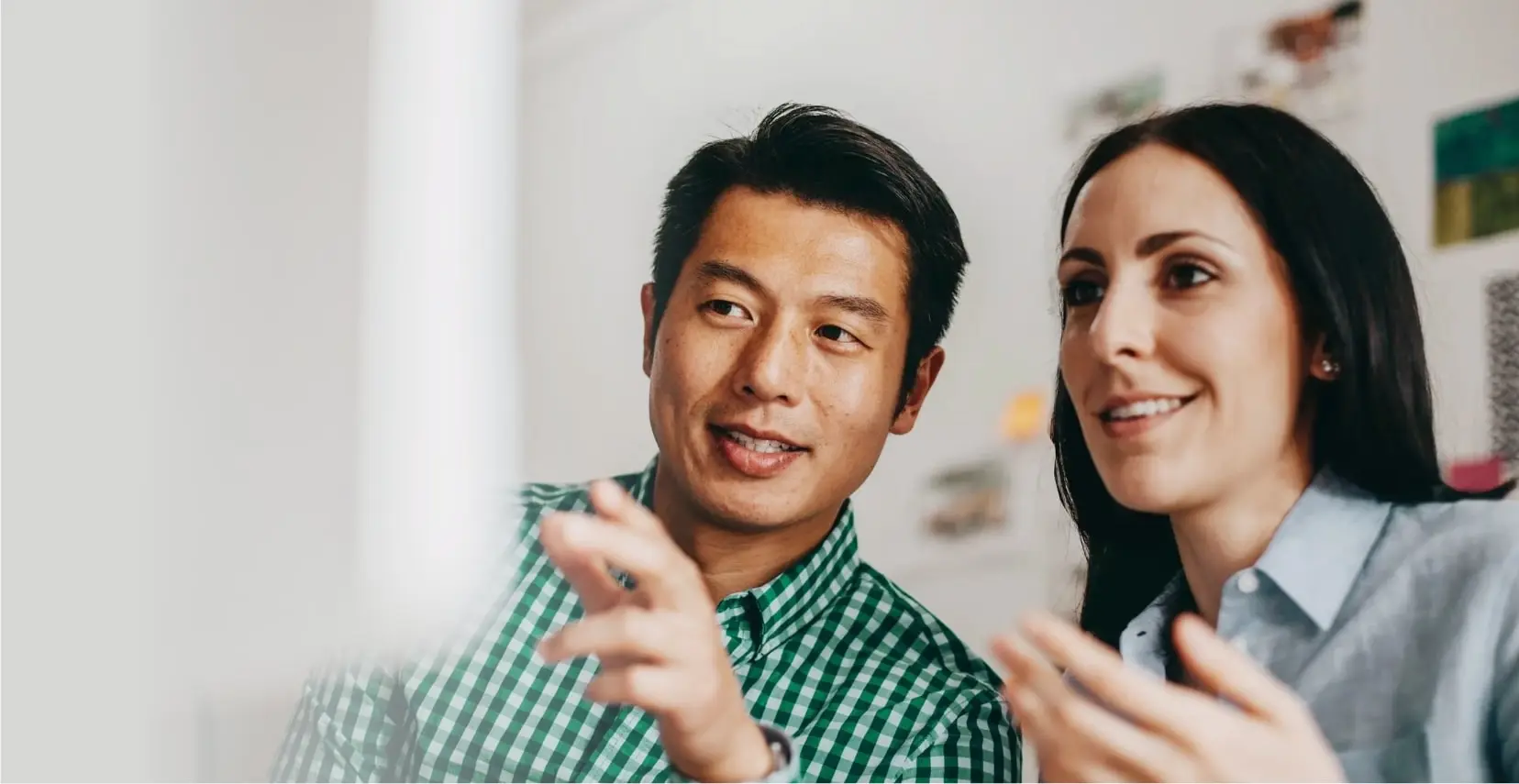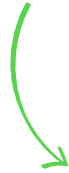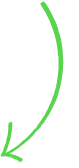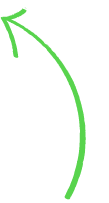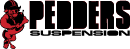UX Research that answers your burning questions
Whether commercial or government, by talking directly to your target market and asking the right questions we can help you
- Derisk your website release
- Better understand your key USPs
- Build more user trust
- Improve conversion rates